Tip: How to Fix Poor Scrolling Performance in Visual Studio 2022 Running in a Windows VM
If you run Visual Studio 2022 on a Windows VM (in VMware Fusion), you may notice very poor performance when scrolling in the source code editor. This is not the case with earlier Visual Studio versions. After some playing around with settings, the culprit seems to be 3D graphics acceleration enabled for the VM. There are two ways to fix it. Either, disable 3D graphics acceleration in the virtual machine settings (which may affect other applications), or better, disable the use of hardware graphics acceleration in the Visual Studio Options (Tools → Options → Environment → General).
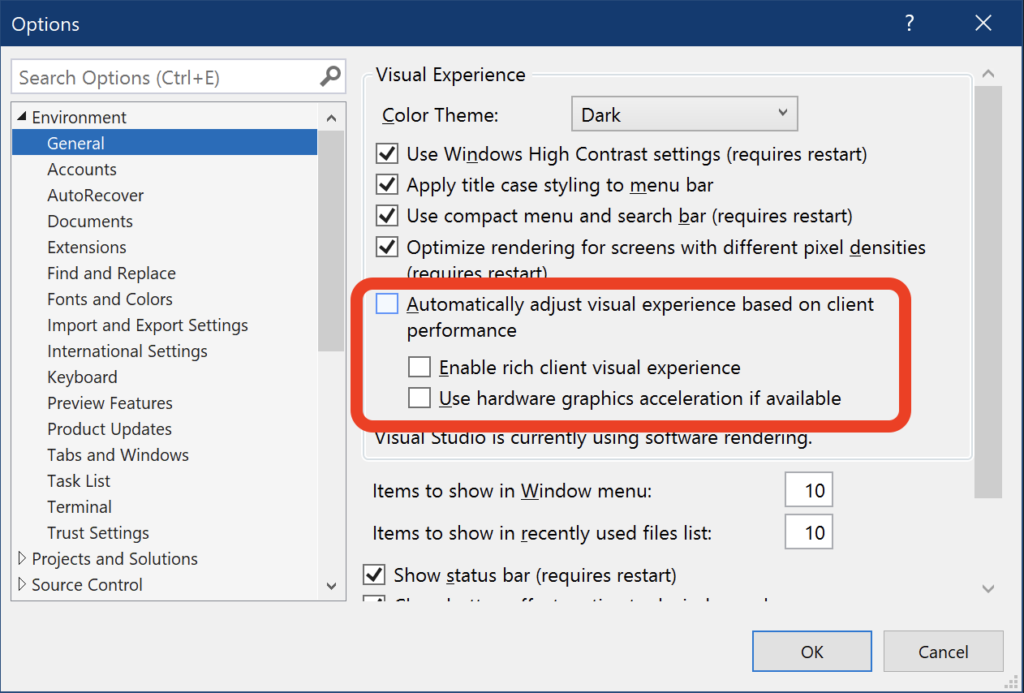
As an additional advantage, this also seems to bring down vmware-vmx “idle” CPU usage to acceptable levels (20-30 %).
Posted in Tips & Tricks
Tagged visual studio 2022, windows 